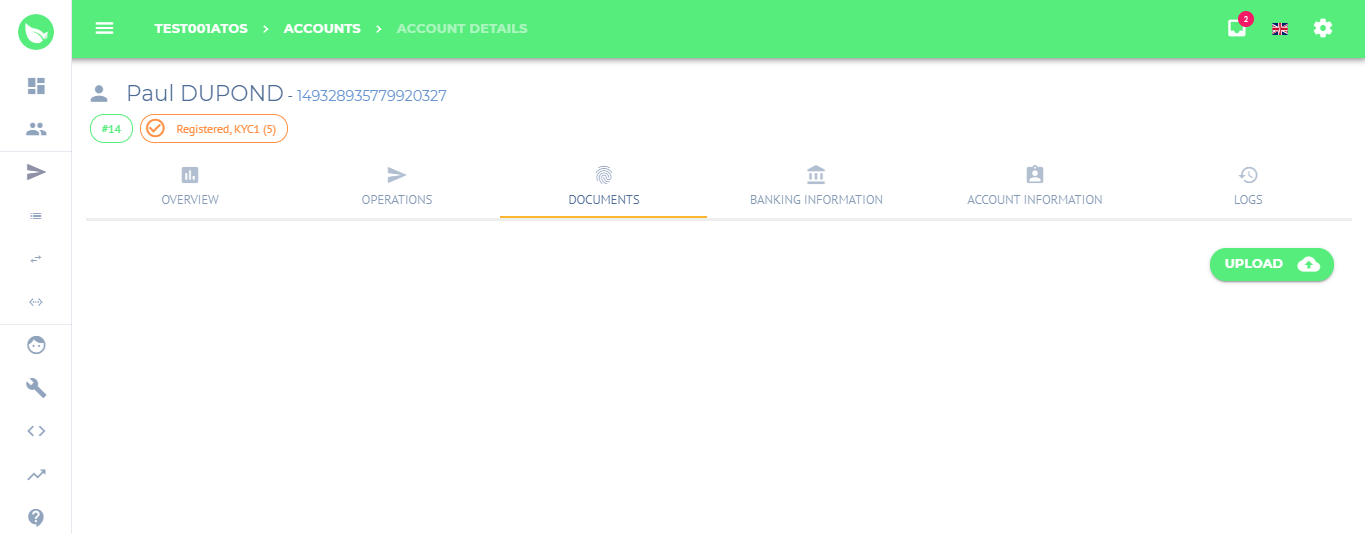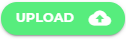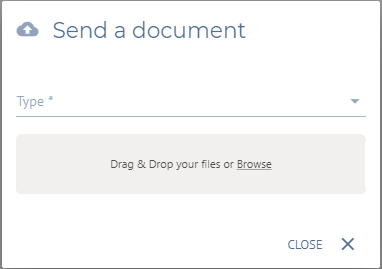Add a document to a payment account
All documents register on the Back-Office by the User or a Lemon Way agent are available on the User account.
Instructions
- On your menu side, click onAccounts .
Select the account by clicking on .
A new window will appear with an overview of the Payment account.
The user can upload the documents by clicking on .
A window asking the type of document you want to upload appears and you just have to select and drop your document.
Related articles