Notifications
All the notifications scheme can be configured on this sub tab. In the sub tab, we can view all the notification logs and configure newly one.
The following instruction is for notification parameters access.
Instructions
Log in
After log in, click on Configuration on the side.

Click on Notifications and set your notifications scheme.
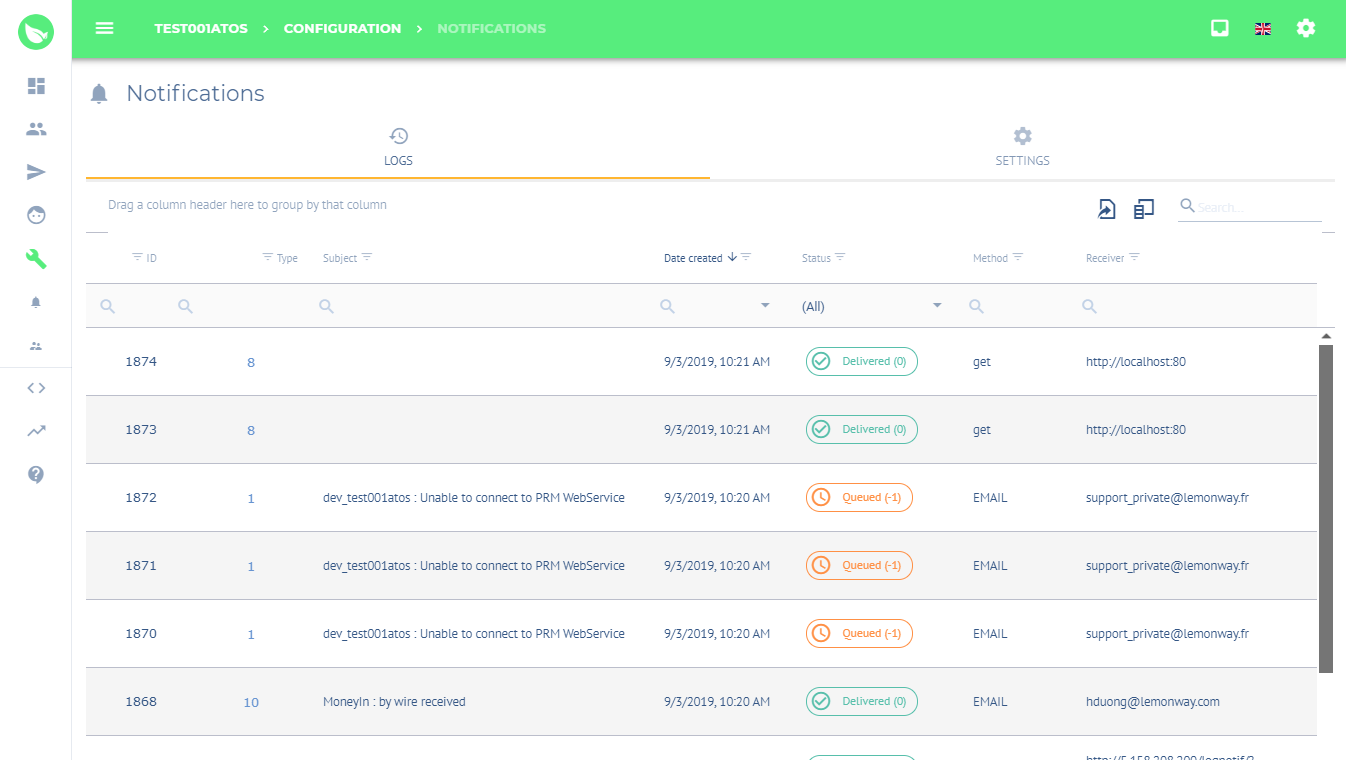
The Back-office doesn’t offers the possibility to create new notification scheme, but compensate by offering the agent the power to modify some element of the current notification:
To modify the existing notification, the agent just has to:
Notifications setting procedure
Log in
After log in, click on Configuration on the side.

Click on Notifications and set your notifications scheme.
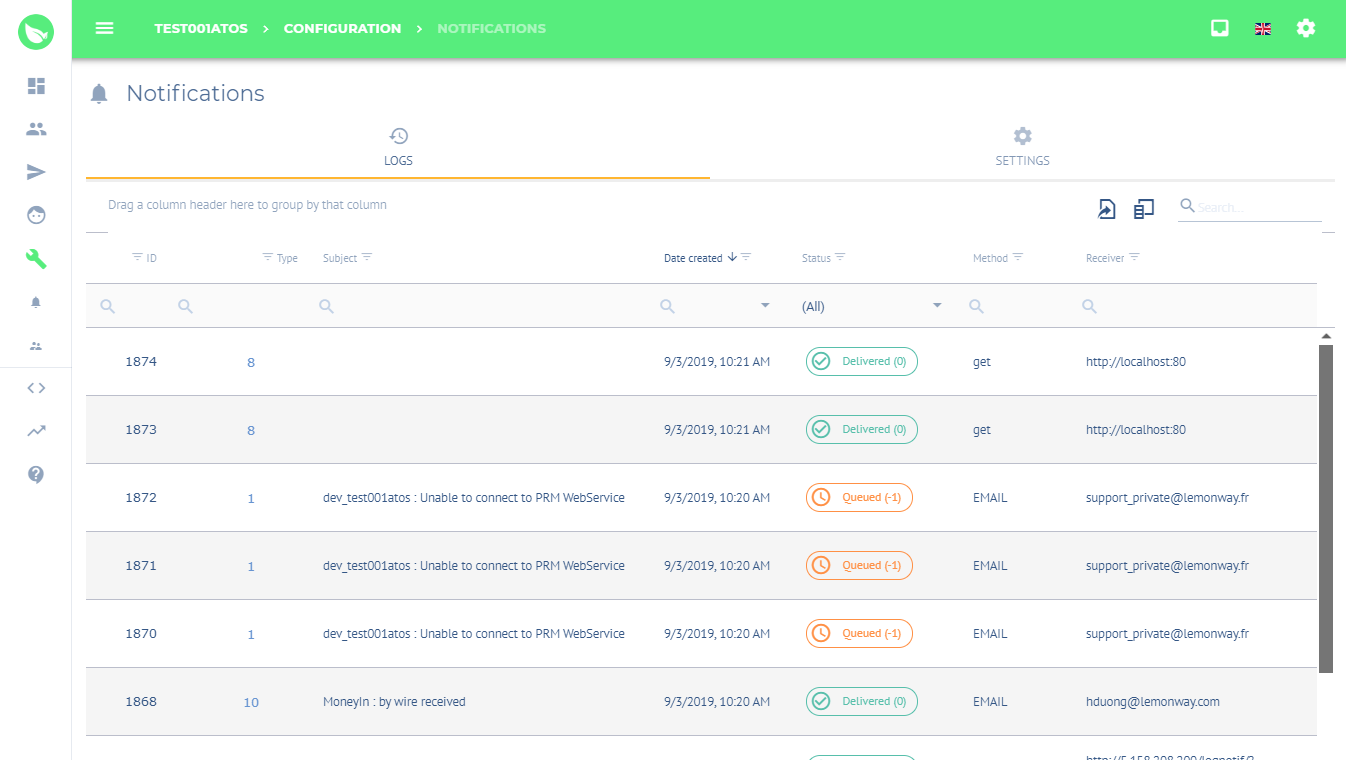
Click on Settings.
Click the Pencil icon next to the desired notification.
Fill with the required information and Save.
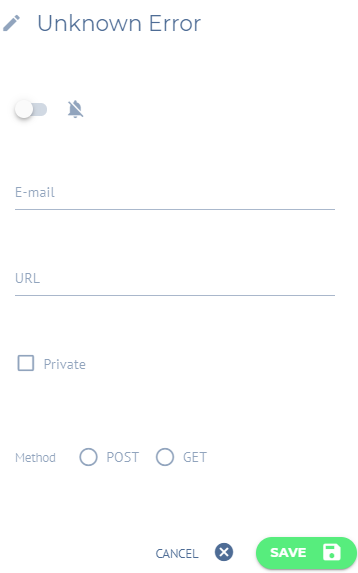
User Management
This tab allows the easy management of all the agents that have access to the Back-office with the power to set new by clicking on plus button.
The access to this sub tab is easy with the following access instructions process.
Instructions
Log in
After log in, click on Configuration on the side.

Click on User Management
To add a new user: